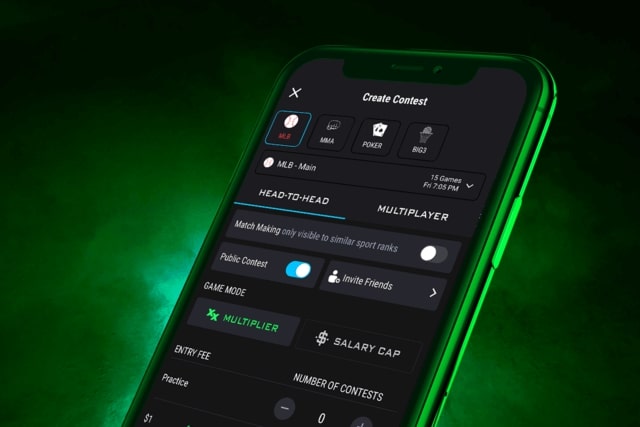One of the most fun ways to play Daily Fantasy Sports is with your friends in a private contest. You have the ability to play with all of your friends on SuperDraft for bragging rights and cash prizes! In order to do that, you will need to know how to create a contest. Here we are going to go step by step in creating a contest so you can start winning against your buddies!
Where to find the create a contest option
On the App
If you open up the SuperDraft app and tap the 3 bars in the upper left-hand corner of the screen, it will open a drop-down menu and the first option in the menu is “create a contest”.
On the Website
If you go to the main lobby on the SuperDraft website, there will be a clickable text in blue that reads “Create a Contest” on the right side of the page under the sports icons.
Creating your private contest
This will be the screen you see when you go to create a private contest:
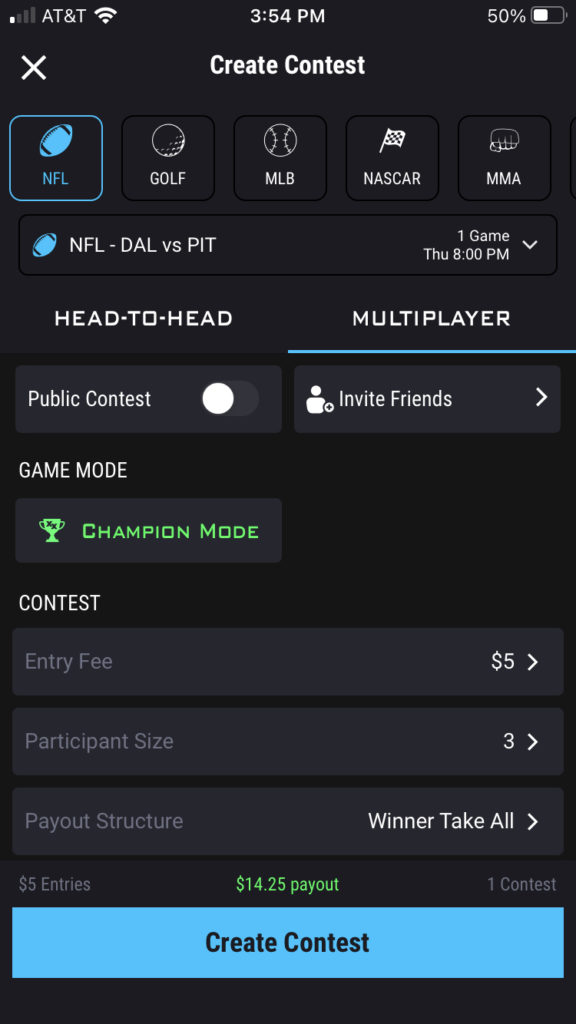
Let’s look at each section here going from top to bottom.
Choose your Sport
The sports that are available in the lobby will be shown. Once you choose the sport, you will choose the slate. In this example, the slate picked here was the Thursday Night Single Game NFL slate that started at 8:00 pm ET. If you clicked the drop-down menu, it would show the other NFL slates you could choose from.
Choose your contest type
You can create either a multiplayer or a head-to-head contest. Head to head is when you face off against one other person while a multiplayer contest is competing against multiple people.
Invite your Friends
When you tap on the ‘invite friends’ option. It will bring up your SuperDraft friends list and a search bar. If you have friends that you want to invite, there will be a green plus sign next to each name where you can add them to an invite list. If you are not friends with someone on SuperDraft you want to invite but they have an account, you can type their username in the search bar and the name will populate with the green plus sign next to it. You will have an opportunity to invite friends by sending them a link via email, text, or another option after the contest is created.
Choose your Game Mode
You can play either the multiplier game mode or the salary cap game mode. We highly recommend the multiplier mode.
Choose your Contest Structure
For head to head’s, you would simply choose the entry fee for the contest. For multiplayer, you will get to choose the entry fee, participant size, and payout structure. The entry fee ranges from FREE to $10,200 and the participant size ranges from 3 people to 20 people. Soon we will have the ability for you to create a contest with up to 1,000 people! The Payout structure can be winner take all, Top 2 get paid, or Top 3 get paid. The prizes depend on how much the entry fee is. Once you have made your choices on the structure, you can tap the blue “create contest” button and you will be all set!
Contest Created
When you tap that button, you will then be prompted to fill out your lineup. You can either fill it out right then or wait until later. Either way, your created contest will show up in your upcoming section.
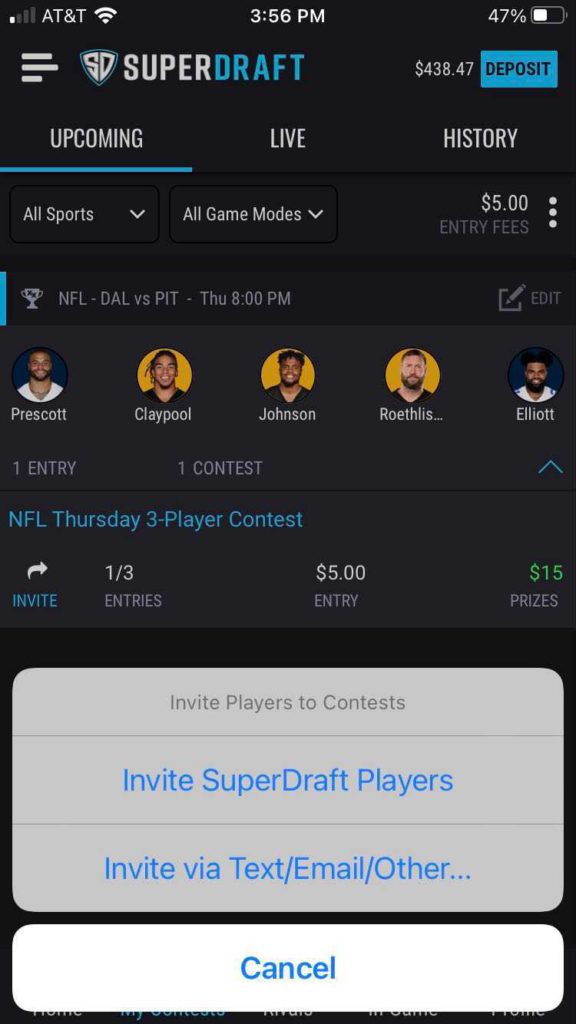
A couple of things to note here: One is you have another chance to invite friends either via SuperDraft or with a link by tapping the ‘invite’ button on the left. Another is if you did not draft your lineup, the invite option will NOT show up on this screen. You would have to go to the draft screen to invite a player:
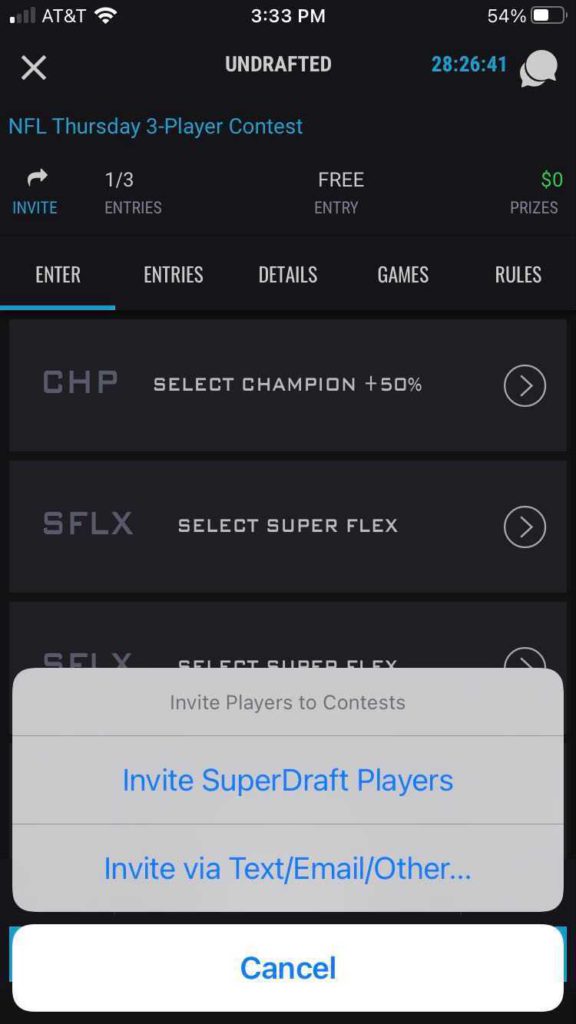
Free Entry vs Paid Entry
Now that you know how to create a contest, there are some rules to keep in mind. If you create a free contest, it’s legal for players in all 50 states and Canada. Also, if the contest doesn’t fill (e.g. only 17 of 20 invited players enter), the contest will still run.
If you choose an entry fee, the contest is only available for players in green-lit SuperDraft DFS states. Please view our terms of use for eligibility restrictions. Also, if the contest doesn’t fill, (e.g. only 17 of 20 invited players enter), it will be canceled, so make sure you fill it before it locks!
Private vs Public Contests
We have discussed the privately created contests option so far but you can create a public contest as shown in the first screenshot of this article. The only big difference between the public and private created contests is that the ones that are public are put in the SuperDraft lobby for anyone to join while the private ones can only be seen by you and the people you invite.
Now that you know everything there is to know about creating contests, get in the lobby now and create one for you and your friends!